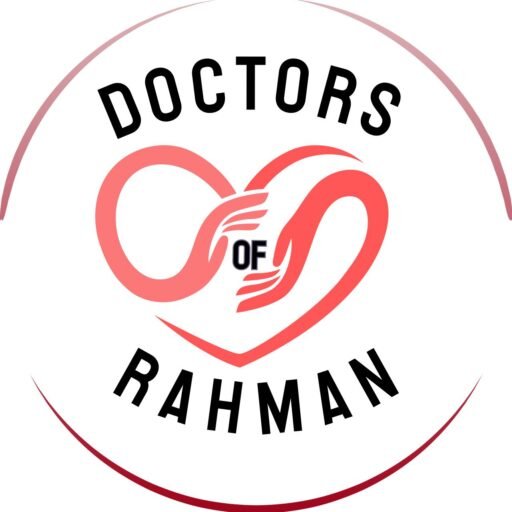We are looking for resources to be developed for our global initiative. To create content for the platform please see below
How to Create Narrated Presentations, PowerPoints with MCQs, and SCORM-Ready Files
If you’re an educator or professional looking to create engaging digital learning materials, narrated presentations and SCORM-compatible quizzes can be powerful tools. This guide provides clear, step-by-step instructions to help you create narrated presentations and quizzes for your eLearning platform (YouTube/Vimeo, SCORM, Moodle, etc.). Here’s how:
1. Create Narrated Presentations (PowerPoint/Keynote) and Export as Video Files
These narrated videos can be shared on platforms like YouTube or Vimeo.
PowerPoint
- Step 1: Open your PowerPoint presentation.
- Step 2: Go to the Slide Show tab, then click on Record Slide Show.
- Step 3: Choose to start recording from the beginning or the current slide. Speak clearly as you narrate through your slides.
- Step 4: Use annotation tools (pen, highlighter, etc.) during the recording for added emphasis.
- Step 5: When you’re done, stop the recording and review it by clicking on Play from Start.
- Step 6: To save as a video, go to File > Export > Create a Video.
- Step 7: Choose the resolution (e.g., Full HD 1080p) and set the slide duration if necessary.
- Step 8: Click Create Video and save your file as an MP4.
Keynote
- Step 1: Open your Keynote presentation.
- Step 2: Go to Play in the menu, and select Record Slideshow.
- Step 3: Use the red recording button to start narrating your presentation while progressing through the slides.
- Step 4: After finishing, click Play to review the narration.
- Step 5: To export the file, go to File > Export To > Movie.
- Step 6: Choose the appropriate settings (resolution, timing, etc.).
- Step 7: Click Next, name your file, and save it as an MP4.
Embedding Instructional Video Example Here’s an embedded instructional video on how to record a PowerPoint presentation:
2. Create PowerPoints with MCQs Suitable for SCORM Conversion
SCORM (Sharable Content Object Reference Model) allows easy integration of content into various Learning Management Systems (LMS). PowerPoints with MCQs placed at intervals can be converted into SCORM packages.
Step 1: Create the PowerPoint presentation as usual.
- Use visuals and concise text for engaging slides.
Step 2: Add MCQs at appropriate intervals.
- After a few slides of content, insert an MCQ slide. Use placeholders for the question and answer options:
- Question: Place the question as a slide title.
- Answer Options: Use bullet points for multiple answer choices.
Step 3: Ensure interactivity by adding links.
- Highlight each answer option and insert a hyperlink to the “Correct” or “Incorrect” slide.
- To add a hyperlink, right-click on the text and select Hyperlink > Place in This Document and choose the slide to link to.
If you have access to third-party tools like Scorm Hero, iSpring or Articulate then convert the presentation to scorm. If not get in touch after saving your powerpoint and we can help you with conversions.
The content we need is required for the curriculum of undergraduate medicine. The topics in the below Google sheet are what we are looking for. If you think you can develop these resources please get in touch.
https://docs.google.com/spreadsheets/d/1li6nYDxzEM1nxw7Nne6sf_h7rrgng0ZsTWDScwiYE4M/edit?usp=sharing
Here is an example by one of our pharmacists of the type of video we are looking for